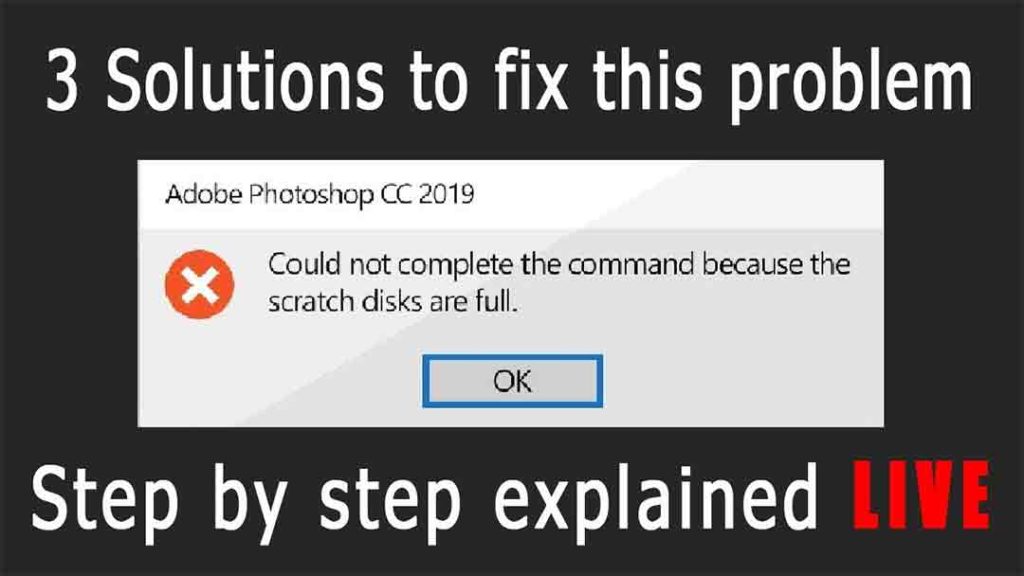Hello guys in this complete tutorial I am going to say you how you can fix scratch disk full in Photoshop CC. Not only the creative cloud it isn’t you can experience the same error in any version of Photoshop. Who uses Photoshop for photo editing and designing purposes and at that time this type of error while creating a new file is very annoying.
Though there is a very simple solution to this problem, you can restart your computer and next time he will start your PC and open your Photoshop you will not face this error. But I know this is not the best solution, and at least is not a solution as create another problem for closing all remaining open tasks and then restarting and then again open all remaining files. It also consumes a lot of time for this process.
So, hare I will share some simple tricks by which you can easily fix this issue. just follow all of my instructions or you can watch the video tutorial mentioned below of this post if you want to see this on LIVE. Otherwise, you can follow the blog post and all the steps mentioned below.
Fix scratch disks are full in Photoshop CC 2020 full process
Clean Temporary Files
Press Windows + r key, then you will found that the run application will be popped up. Now search for temp and %temp%
To file location, that will be open through your file manager on your PC. Don’t worry and delete all the files you can see there. Delete all of them without any hesitation. If you can face an error that some files are cannot be deleted just ignored them.
Clean C Drive
After that open your My Computer or file explorer if you are using windows 10, then right-click on your c drive where your windows are installed, or your operating system is installed. Then go to properties and check for disk clean up. And clean your disk.
Add one More Scratch Disk
Now again open Adobe Photoshop. Then go to edit then properties then scratch disks try to select one available local disk which has more free space. All you can add multiple local disks to allow Photoshop to use more space for the scratch files.
Now Enjoy
Now enjoy your problem will be solved, hope you have loved these tips. if then don’t forget to share it with another Photoshop user, may he is also facing the same issue but still not received in the type of solution.
you can always check out the dedicated video I have created to fix scratch disks are full in Photoshop CC. you will find in the video how we have solved this problem and applied the tricks that we have mentioned before. if you love this then do share this with your friends and like that video and subscribe to our channel and press the bell icon so that you never miss any type of tips tree and tutorial about photo editing and designing that we provide you, my friend, regularly.