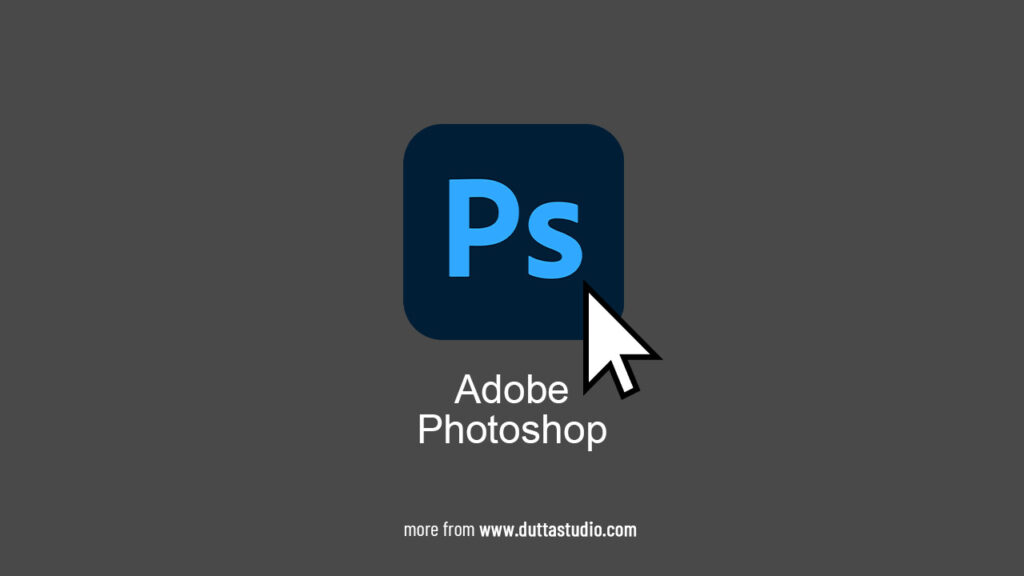Hi guys, in this blog post we will discuss if Photoshop is not opening after double clicking the icon available on desktop, then you should follow the below procedure. Though there are lots of possibilities why Photoshop is not opening, if your Photoshop used to open before but suddenly after clicking the photos of the icon, it’s not opening or launching, then you can try the below methods.
Fix Photoshop Not Opening
Follow all the below steps and procedures, if you are facing the same issue while opening the Photoshop and it’s not getting opened After repeatedly clicking on the photoshop icon.
1) Try Once more to Open Photoshop
Try once more to open Photoshop by double-clicking on the icon available on your desktop.
2) Open Task Manager
Now right-click on the task bar and open the task manager. Then click on the view mode button so that you can see all of the open and running applications inside Task Manager.
3) find the Photoshop application
Now find the Photoshop application from this running application list inside Task Manager.
4) End the Task
Now you need to select the photos of the application and close it, or select the end task option available in the task manager.
5) Try to Open Photoshop
Now again, try to open Photoshop like you would normally, or just double-click on the desktop icon.
Hurry, your Photoshop should be up and running now, and thus you can fix this issue. We have also made a tutorial completely in Hindi on our YouTube channel. Watch the below video for the complete guide.