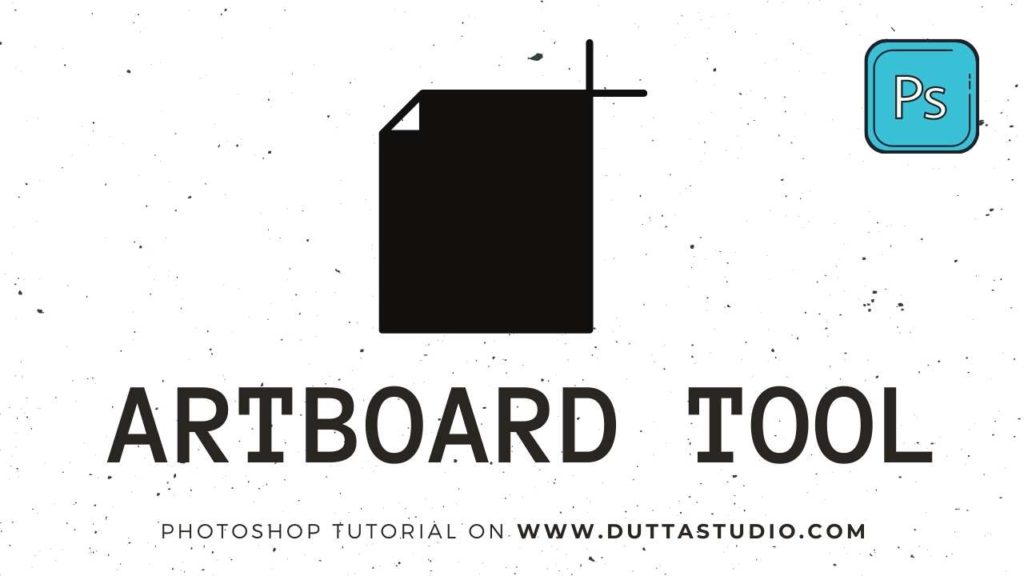Artboard Tool
1. Right-click on the Move Tool in the Tool bar

2. Click on the Art board Tool

3. Cut the sheet with the artboard tool by dragging the mouse in an appropriate size.

4. Click on the Plus icon ‘+’ to add a new art board

5. A new board has been added in the workspace. Use the same to create more artboards.

6. Click on the Magnifine Tool to see all the artboards created in the workspace.

7. Use the glass with ‘-‘ symbol and click repeatly to zoom out more.

8. Click on the art board tool again to use it.

9. Now you will able to create more artboards like before.